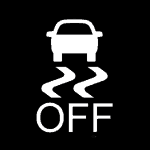Pairing your phone via Bluetooth in your Honda CRV is a modern-day safety action as this allows one to communicate via calls, access call lists, send text messages and play selected music all hands-free, eliminating distractions whilst driving. Select the Option which suits your vehicle below and follow the uncomplicated steps to help you set up this magnificent feature.
**NOTE: If your phone does not pair on the first try, REPEAT the steps. If you are still unable to pair your device, contact the dealership for assistance or consult your vehicle user’s manual.
Contents
2016 – 2023 Models
- Turn the key to the ON position. DO NOT start the ignition.
- Press the PHONE button located to the left on the center console.
- A message will pop up on the display screen asking if you would like to pair a new phone. Turn the VOL/PUSH/SELECT DIAL to highlight YES.
- Press the button in the MIDDLE of the dial to select it.
- Another message will pop up on the display screen to remind you to turn on the Bluetooth setting on your phone.
- On your phone, go to SETTINGS. Open the BLUETOOTH menu. Make sure the Bluetooth is toggled ON.
- On the display screen, select OK by pressing the button in the MIDDLE of the dial.
- Your vehicle will begin searching for the phone you want to pair.
- After a few seconds (Possible up to 2 minutes) The name or model number of your phone will appear on the screen.
- Use the VOL/PUSH/SELECT DIAL to highlight the phone you want to pair and press the button in the MIDDLE of the dial to select it.
- The screen will read “Enter pairing code into your phone” and show a CODE.
- Enter the CODE into your phone and select PAIR.
*Your phone is now connected to Bluetooth and will automatically sync all of your information.
- Turn the key to the ON position. DO NOT start the ignition.
- On your phone, go to SETTINGS.
- Open the BLUETOOTH menu. Make sure the Bluetooth is toggled ON.
- On the display screen of your vehicle, TOUCH the PHONE button.
- A message will pop up on the display screen asking if you would like to pair a phone. TOUCH YES.
- Another message will pop up on the display screen to remind you to turn on your phone’s Bluetooth setting. TOUCH CONTINUE.
- Your vehicle will begin searching for the phone you want to pair.
- After a few seconds (possibly up to 2 minutes), the name or model number of your phone will appear on the screen.
- TOUCH the phone you wish to pair.
- The screen will show a CODE and ask you to compare the code with the number displayed on your phone.
- If they match, select PAIR on your phone.
*Your phone is now connected to Bluetooth and will automatically sync all of your information.
2011 – 2015 Models
- Turn on your vehicle’s ignition and enable the Bluetooth feature on your device.
- Press the “Phone” button on your CRV’s audio system.
- Select “Phone Setup” from the Bluetooth menu.
- Select “Add Bluetooth Device.”
- Select “Search for Device” to begin the pairing process.
- Your CRV’s audio system will begin searching for available devices. When your device appears on the list, select it and follow the prompts on the screen to complete the pairing process. You may be prompted to enter a passcode, which is usually “0000” or “1234.”
- Once the pairing is complete, your device should be connected to your CRV’s audio system
2006 – 2010 Models
- Turn on your vehicle’s ignition and enable the Bluetooth feature on your device.
- Press the “Phone” button on your CRV’s audio system.
- Select “Connect Phone” or “Add Phone” from the Bluetooth menu.
- Your CRV’s audio system will begin searching for available devices. When your device appears on the list, select it and follow the prompts on the screen to complete the pairing process. You may be prompted to enter a passcode, which is usually “0000” or “1234.”
- Once the pairing is complete, your device should be connected to your CRV’s audio system
2001 – 2005 Models
- Turn on your vehicle’s ignition and enable the Bluetooth feature on your device.
- Press the “Phone” button on your CRV’s audio system.
- Select “Pairing” or “Add Device” from the Bluetooth menu.
- Your CRV’s audio system will begin searching for available devices. When your device appears on the list, select it and follow the prompts on the screen to complete the pairing process. You may be prompted to enter a passcode, which is usually “0000” or “1234.”
- Once the pairing is complete, your device should be connected to your CRV’s audio system
1995 – 2000 Models
Honda CRVs from 1995-2000 do not have Bluetooth connectivity options as they were not available at that time. These earlier models only had the standard AM/FM radio with cassette tape players or CD players.