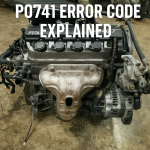Learn how to reset the Tire Pressure Monitoring System (TPMS) on the Honda Civic and Honda Accord with these steps.
- Inflate the tires to the proper values as stated on the tire. This applies to the spare tire if you have one installed.
- Park the vehicle.
- Turn the ignition to the “On” position. Do not start the engine.
Proceed to the next steps below, depending on the model.
2002 – 2023 Models
Option 1
- Turn the ignition to the “ON” position, but do not start the engine.
- Locate the TPMS reset button under the driver’s side dashboard.
- Press and hold the TPMS reset button for about 10 seconds. You should see the TPMS light start blinking.
- Release the TPMS reset button. The TPMS indicator light should stop blinking and remain solid for a few seconds.
- Start the engine and let it run for a few minutes. The TPMS system will initialize and calibrate.
- Drive the car above 20 mph to allow the TPMS sensors to detect the tire pressures.
Option 2 Models Without Touch Screen
- Locate the TPMS button under the dashboard on the left side.
- Press and hold the button until the lower tire pressure indicator blinks two times.
- Drive the vehicle for about 20 minutes. Try to keep a speed between 30 to 65 mph when possible. The light should eventually reset.
Option 3Models With Touch Screen
- Push the “Info” button located to the left of the steering wheel to bring up the menu on the display.
- Select “Vehicle Settings.”
- Select “Vehicle” or “Customize settings.” (Skip this step if you don’t have either of those options)
- Select “TPMS Calibration.”
- Choose “Calibrate“
- Select “Initialize.”
- Select “Yes.”
After about 30 minutes of driving, the Tire Pressure Monitoring System reset should be complete on your Honda Civic or Honda Accord.
1993 – 2001 Models
The Honda Accord models from 1993 to 1996 do not have a Tire Pressure Monitoring System (TPMS) installed.
Was this helpful?
Thanks for your feedback!